Lighting Guide for Exhibitors
This guide will take you through the lighting setup for Vket2021.
Only minimal information is covered in this article. If you have any questions/consultations regarding your booth,
you can ask them on the Virtual Market Discord or Vket GT Discord. Even if there's nothing in particular, we'd love to have you come hang around!
Index
I'd like to construct my space with default Light settings, and I'm not sure how to Bake lights.
→ Refer to Easy Light setup course
I want to try Light Baking and I'd like to have control over Lights and shadows.
→ Refer to Light Bake setup course
Give me an overview on how the light is set up in the world.
→ Refer to Detailed explanations
Easy Light setup course
Features
Pros
- No special setup necessary.
- Affected by Directional Light like the Players.
- Does not get affected by shadows cast from objects like the World's buildings.
- Works fine with Toon style Shaders.
Cons
- It will not cast any shadows.
- There will be
Shades
rendered on the model itself, but not the Mesh'sShadow
affecting other Meshes.
- There will be
- You won't be able to make dark areas.
- You won't be able to use the Indirect Light for your lighting.

Make sure to set GameObjects containing MeshRenderer/SkinnedMeshRenderer to the Default
Layer. Also make sure that Contribute GI (formerly Lightmap static) is unchecked. This is the default setting when adding Meshes to the Scene, so you shouldn't have to do anything with it. However, if it's set to something else, please fix them to the default state and uncheck Contribute Global Illumination (formerly Lightmap static.)
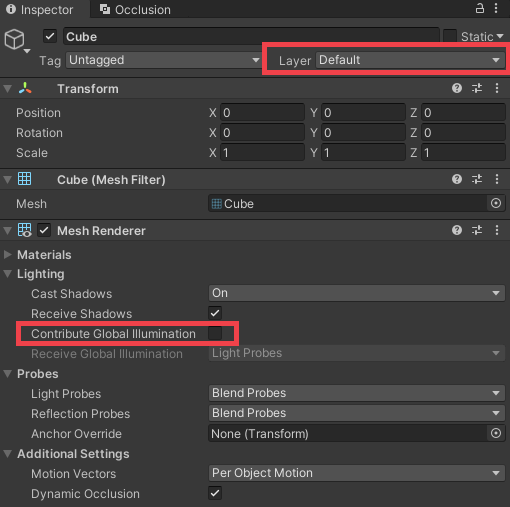
Notes
- The your space will be rotated around Y-axis when placed in the world. This means the Directional Light could hit the booth from the back or the side. Please note that the submitter will not have control over the light direction.
- Depending on your shader, the space's color and brightness might be heavily affected by the environmental light. Adjust the color from the Material settings.
To further increase the quality
Here we introduce ways you could (hopefully) improve your space's look.
- Light Probe Group setting
If you feel that the lights installed in the world are not enough, or if you want to control brightness without light baking, you can set up a Light Probe Group in the booth.

- Bloom setting
Brightness can be controlled by setting up a baked light and placing the Light Probe to cover them.
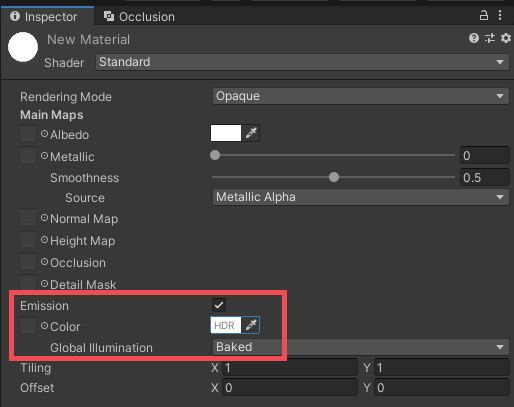
This blurring light effect is what we call the “Bloom.” The Emission material can also be used as a light source, but it will be rendered as an effect even without light baking.

Light Bake setup course
Features
- Pros
- You can bake shadows.
- It will be affected by the Baked Light in the same way as World's structures do.
- You can make dark areas or rooms by blocking off the light.
- Cons
- Some Shaders may not work as intended due to the absence of Realtime Lights. In such a case, you can avoid the problem by applying the
Easy Light setup course
setting to the meshes in trouble. - Any lights intended for lighting up your space must be submitted as part of your data.
- We will provide a minimal amount of illumination from the Baked Lights in the venue World.
- That exhibitors need to provide the illuminations for their spaces by themselves is both the advantage and disadvantage of the light bake setup.
- The setup could be difficult.
- Some Shaders may not work as intended due to the absence of Realtime Lights. In such a case, you can avoid the problem by applying the
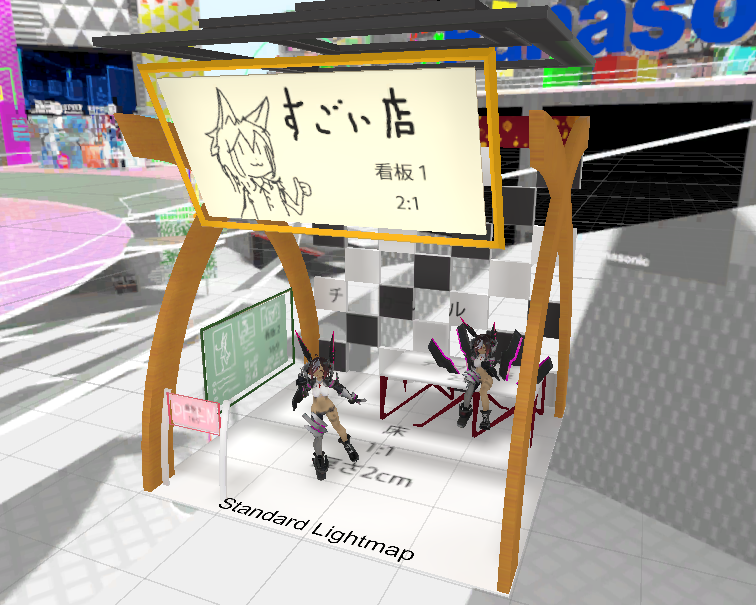
Determining what Mesh should avoid Light Baking
The following types of Meshes tend to look better without Light Bakes. For those kinds, uncheck Contribute GI (formerly Lightmap static) just like with Easy Light setup
.
- When using Shaders for Avatars
- Shaders made for Avatars such as UTS and arktoon do not support Contribute GI (formerly Lightmap static)
- Toon Shaders use Realtime Directional Light for light sources
- When using Skinned Mesh Renderer
- This is due to Unity's lightmapper not supporting Skinned Mesh Renderers
- When using a very complex-shaped Mesh
- Since the Mesh's shape is used for Light Baking, it is hard to get complex and rugged Meshes to look good.
Due to the above reasons, our recommendations are: Unchecking Contribute GI for things like Avatars not to be used for Baking
and Using Standard Shader for booth structures and bases, and enable Contribute GI to be Baked.
* In Vket2021 the Directional Mode is set to Directional.
How to set up
Mesh settings
- You need to have UV2 on your Mesh for lightmaps
- Refer to this for instructions on UV2
- Some modeling software such as Metasequoia is not capable of making secondary UV maps.
- Alternatively, if you do not have UV2 on your Mesh, you can enable
Generate Lightmap UVs
in the Mesh's import settings to let Unity generate it.
MeshRenderer settings
- Set the GameObject with MeshRenderer to the
Environment
Layer - Enable Contribute GI (formerly Lightmap static)
- Set the GameObject with MeshRenderer to the
SkinnedMeshRenderer settings
- Unity's Lightmapper cannot bake SkinnedMeshRenderers. Either change them to MeshRenderer to be Baked, or keep them as SkinnedMeshRenderer and keep the
Easy Light setting course
settings to be non-Bakeable.
- Unity's Lightmapper cannot bake SkinnedMeshRenderers. Either change them to MeshRenderer to be Baked, or keep them as SkinnedMeshRenderer and keep the
Light settings
- You can place Baked Lights as long as they're inside your booth. Please check the submission rules for restrictions.
Mesh import setting example
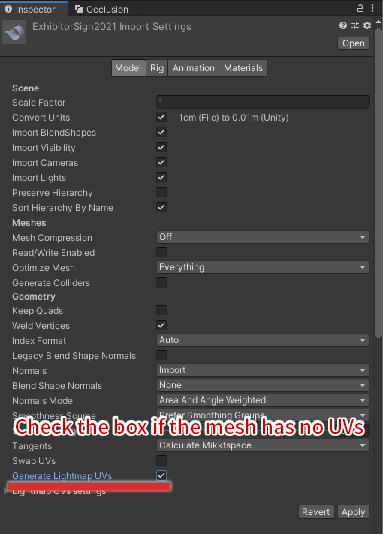
MeshRenderer setting example
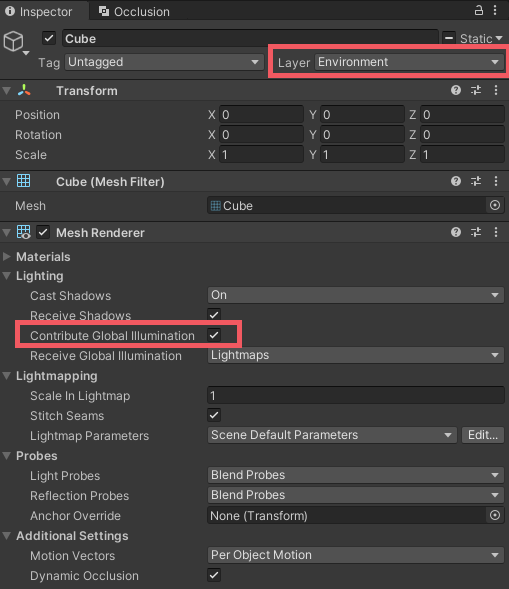
Lighting setting example

Frequently Asked Questions
How to make dark rooms
This section should help you make a dark room(or a dark area) with Light Bake.
- Objects inside the area should have Contribute GI (formerly Lightmap static) enabled, as shown in the
Light Bake setting course
- Enable Receive Shadows
- Surround the area with Meshes to block off light
- Turn the Cast Shadows property of the mesh to block the light (so that the Mesh's shadow falls on the room)
- If the Mesh is single-sided, set Cast Shadows to Two Sided so that it casts shadows on both sides
- Place a Reflection Probe with a dark texture
- This is necessary because sometimes surrounding lights may affect the brightness as reflections
- Place an additional Light Probe Group inside the dark area
- This is to darken the environmental light hitting Meshes with Contribute GI (formerly Lightmap static) disabled When making a dark room with Light Bake, using Standard Shaders for buildings is recommended (because it supports Light Bake and is easy to set up). However, note that a separate Directional Light for Avatars will light player's Avatars, so they will stay bright even in dark areas.
Detailed explanations
How the Vket2021 World Lights are set up
Each of the Vket2021 Worlds have the following Light setup
- Layer structure
- Default Layer
- Realtime Directional Light will affect this layer.
- This setting is intended for saving exhibitors' time by lighting up objects in Default.
- Also as a relief measure for Toon style Shaders requiring Realtime Lights.
- Pickup Layer
- Realtime Directional Light will affect this layer
- Environment Layer.
- Baked Lights, along with its shadow, will affect this layer.
- Meshes that will be Light Baked such as World objects are placed in this Layer.
- Place any Meshes you want to submit as an exhibit inside the
Environment
Layer if you want it to be Light Baked.
- Default Layer
- Light setting
- Realtime Directional Light
- The light is set to NoShadow to provide uniform lighting for the whole World with low load.
- Targeted layers are: Default, Pickup, Player, PlayerLocal, and MirrorReflection
- Various Baked Lights (For World illumination)
- Lights used for illuminating World objects are set to HardShadows or SoftShadows.
- This is to make the Light blockable even if it leaks inside spaces.
- Lights used for illuminating World objects are set to HardShadows or SoftShadows.
- Various Baked Lights (For space illumination)
- These Lights are submitted as part of the space by exhibitors.
- Realtime Directional Light