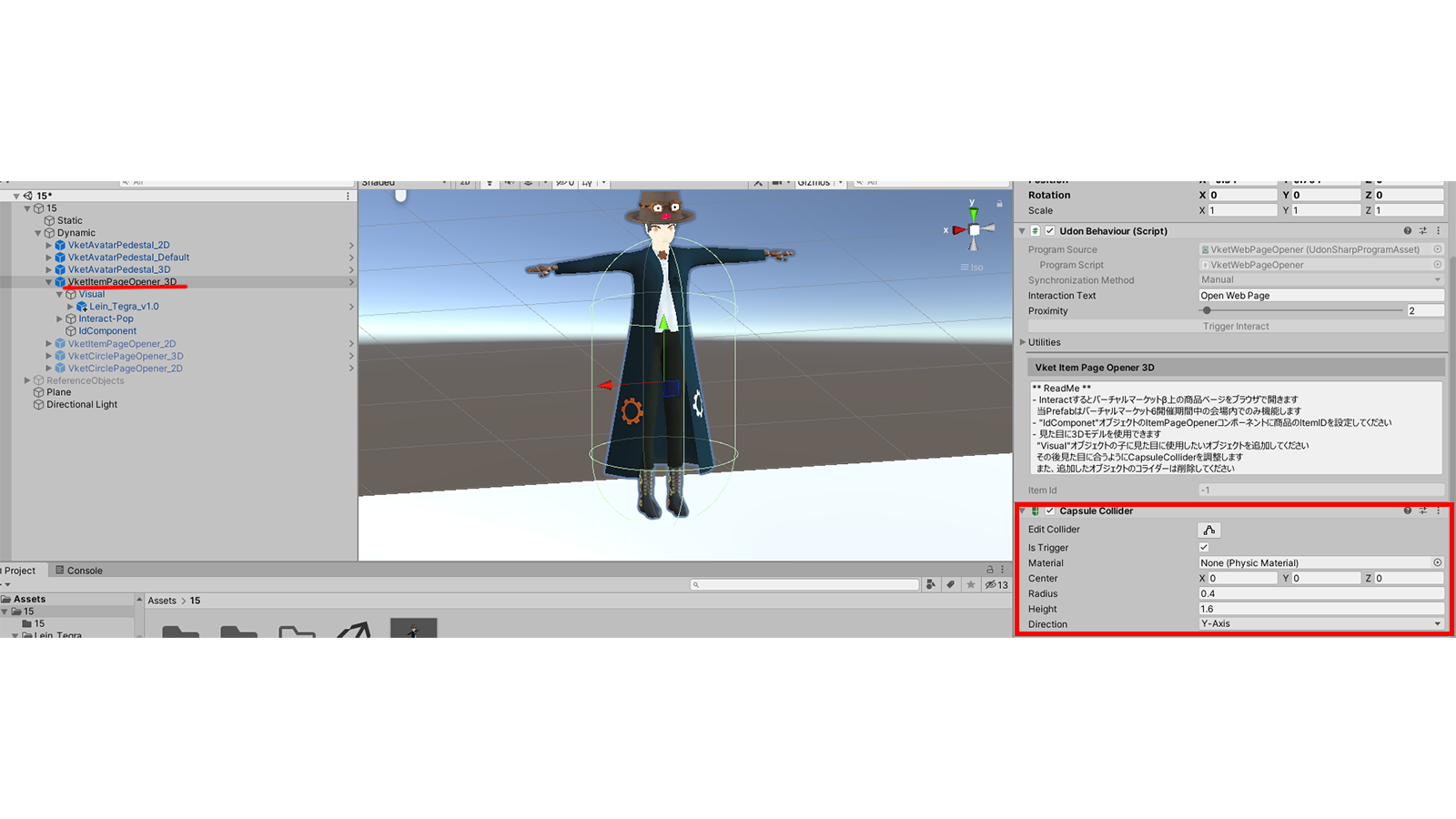VketWebPageOpener
Overview
The Prefab will show confirmation dialog upon Interact and, when interacted again, open webpage in the Player’s browser.
Since it is a special functionality, the Prefab will only work with Vket worlds during the event periods. We provide following four kinds of it.
To open circle catalog page
- VketCirclePageOpener_2D: You can set any images you like.
- VketCirclePageOpener_3D: You can use a 3D model as its appearance.
To open store page of the product in the Vketβ
- VketItemPageOpener_2D: You can set any images you like.
- VketItemPageOpener_3D: You can use a 3D model as its appearance.
How to use (Interact)
Drag and drop the Prefab of your choice inside the Dynamic object of the Hierarchy.
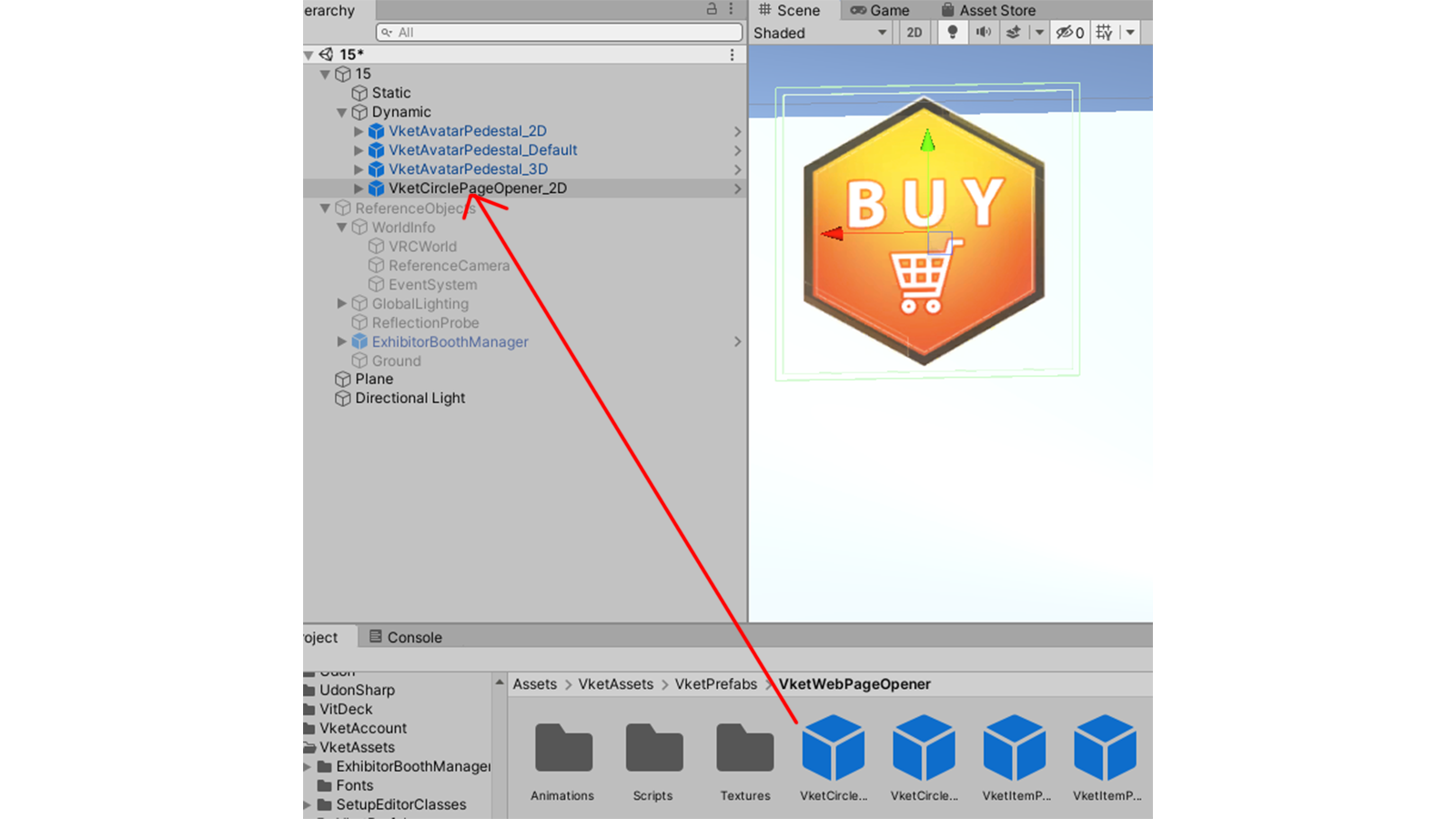
Adjust the position and size.
For the size adjustment, change the Scale of the Prefab root object (like VketCirclePageOpener_2D), not the child objects inside the Prefab.
Set item ID of Vketβ
In the case of the ItemPageOpener, you need to set the item ID.
Select the IdComponent object inside the Prefab and input the ID to the Item ID on the Inspector.
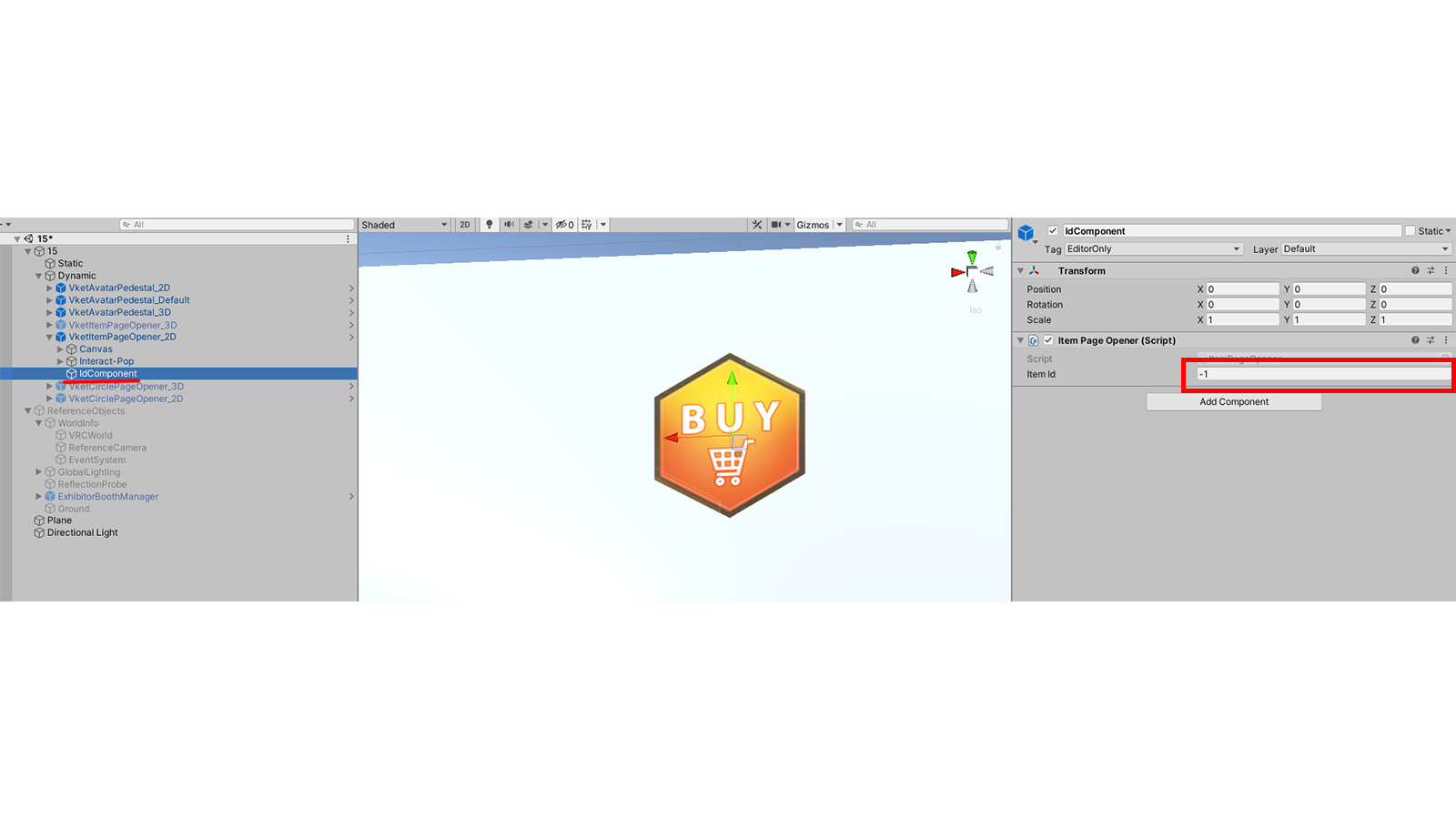
You can check the item ID from your store page URL at the Vketβ.
E.g. For https://www.v-market.work/ec/items/507/detail/ 507 is the item ID
Change image
If you want to change the image shown on 2D Prefab, Set thye image on the Source Image on Inspector.
You need to set the Texture Type of the image to be Sprite (2D and UI).

Setting for 3D model
If you use 3D Prefab, set the 3D model you want to use to be the child of the Visual
object, and adjust the size and position of the 3D model accordingly.
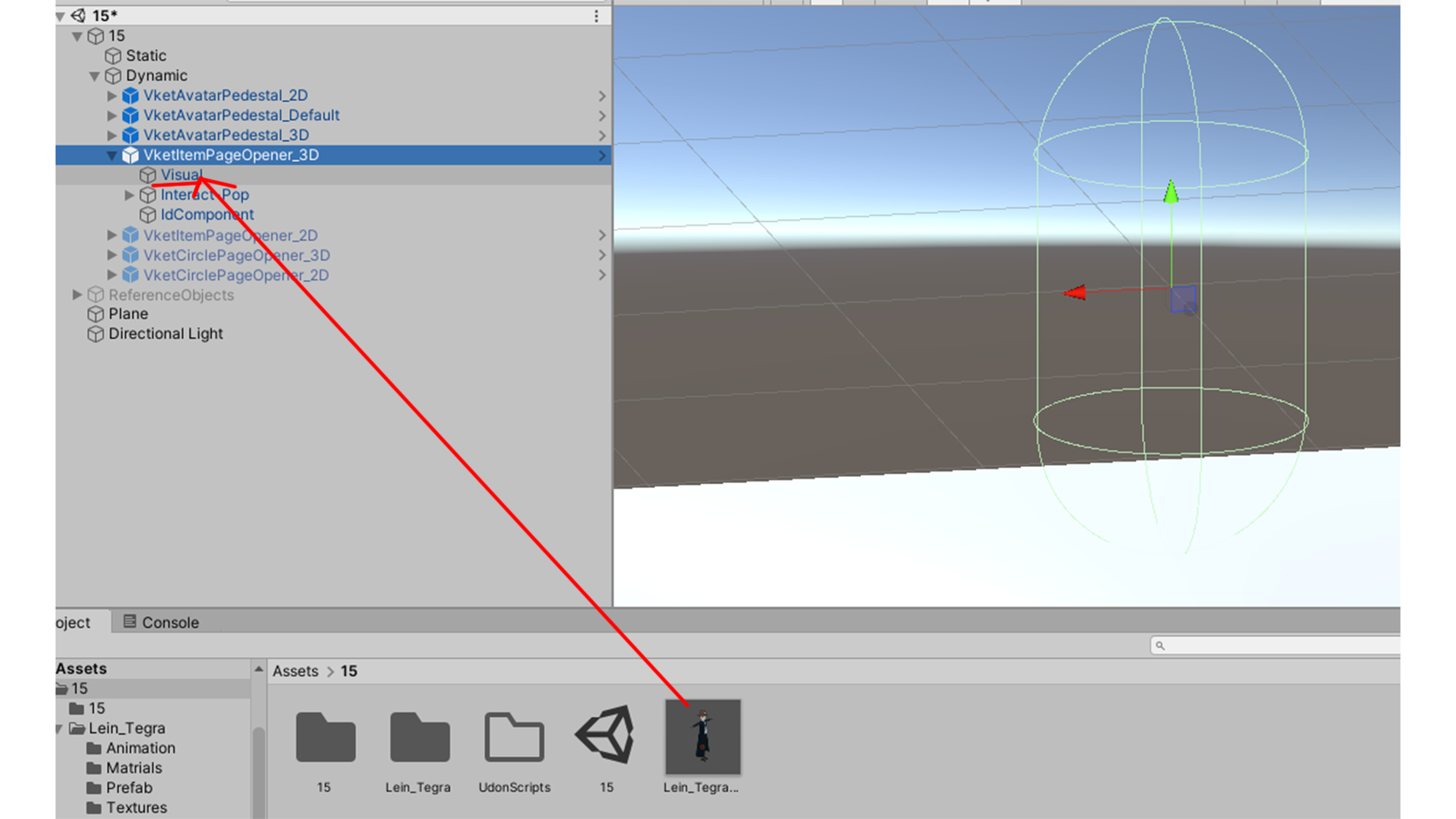
If you need to adjust the “Interact” range of the 3D model, select the root of the Prefab instead of Visual and modify the Center, Radius and Height of the Capsule Collider.